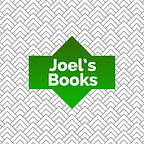PI Prompts: Create Your Ultimate AI Prompt Library For Free (2024) Compatible with ChatGPT, Google Gemini and Claude.ai
If you use ChatGPT in your everyday work, you’ve probably found that copy-paste prompts from your text or Excel file is a pain. PI Prompts would like to solve this
Well, the solution could be a light weighted Chrome Extension that appears on ChatGPT interface and honestly I searched for extensions in Chrome Web Store but these extensions are not so usable if you want to handle your own library or collection. I also understand that most of the people have a prompt library about 50–150 prompts, we simply don’t use 10,000+ prompts every day. But sometimes we do lookup for a specific one that could be useful.
The Problem with Copy-Pasting Prompts
Copy-pasting prompts or other text into input fields is often a repetitive and inefficient process that can lead to several issues. Mistakes in copying can cause truncations or formatting errors, while inconsistencies in content across different sources may result in an uneven appearance.
The constant overwriting of the clipboard and the time-consuming nature of repetitive copy-pasting tasks can hinder productivity, not mentioning the time consuming nature of searching for a specific prompt in a raw text or excel file.
Solution: PI Prompts (Chrome Extension) For Prompt Engineers
PI Prompts adds a panel to ChatGPT interface where you can quickly access your prompt library.
You can simply add or upload your already existing prompt library to the extension which will appear on the right hand side on ChatGPT interface. The magic starts as soon as you start writing in ChatGPT input field.
What ‘PI’ means?
‘PI’ means ‘Personal Intelligence’ and comes from a modern sci-fi book called Conjunction (The Wise Society Book 1). In this book every human had a Personal Artificial General Intelligence (PI) that gave a right hand in every situation for the human owner.
Hence the book is a work of fiction it includes a very important principle that AI should belong to persons not corporations. The story shows a unique utopistic vision of decentralized AI, though it also contains a CIS (Artificial Super Intelligence) to solve broader problems for humanity.
AI assistants today are working in the cloud which isn’t ok from data protection and interest point of view. ‘PI’ is representing a concept where AGI is decentralized and has it’s only purpose to serve it’s owner.
How To Use PI Prompts?
Step 1: Use the ‘Add’ or ‘Upload’ button to fill your panel with your OWN prompts
There will be a new ‘Add’ button on ChatGPT interface, where you can add frequently used prompts to the PI panel. Another solution is to upload prompts as a json file to the extension. Simply use the following format in a text editor and save it as a .JSON file.
[“your prompt 1”, “your prompt 2”, “your prompt 3”]
Step 2: Start writing normally in the ChatGPT ‘Send a message’ field and the panel will filter your prompts automatically
The extension filters prompts based on what the user types into the ChatGPT input field. The matching text part is also highlighted on the panel and only the matching prompts will remain on the panel.
Step 3: Click on the right prompt in the panel and it will quickly fill it in the ChatGPT input field, where you can extend the prompt with custom context
The extension fills the ChatGPT input field with the prompt text when a prompt in the panel is clicked. This is a very intuitive and hassle free process.
How To Get PI Prompts?
- Register a free account on OpenAI’s ChatGPT, and login to chat interface
- “Add to Chrome” the free PI Prompts Chrome Extension to your browser (since the Extension is absolutely free please don’t forget to give a star rating in Chrome Web Store under “Review” tab)
- The right panel will appear on ChatGPT interface
- You may want to download my own Prompt List if you are new to prompt engineering
Main Features of PI Prompts
- No registration required!
- Upload or Add your own frequently used prompts
- Save (backup) your prompts locally in a simple file
- Filters your prompt library instantly when entering any text into ChatGPT input field (highlights the found text part in the prompts)
- Writes in the prompt into ChaGPT input field when clicking on it
- You can edit or remove your prompts right in the panel
- Syncs your prompts across your devices seamlessly
- Compatible with AIPRM Chrome Extension (replaces “Own” prompts functionality, but in a more intuitive way)
10 Tips for New Prompt Engineers
If you just started using ChatGPT or you feel still a newcomer in the world of AI, we collected some actionable takeaways for new prompt engineers.
1. Define the Objective Clearly
Before writing a prompt, explicitly outline what you want the model to achieve. For example, if you need to write a program with Javascript, specify the structure and key features of your program, and describe how it should look like. Consider creating a detailed requirement document that includes the expected inputs, outputs, user interactions, and any dependencies or constraints. This clear definition helps ensure that the final product aligns with your goals and can serve as a reference throughout the development process, keeping everyone on the same page.
2. Use Specific Keywords and Phrases
Instead of vague terms, use precise keywords or phrases in your prompts. For instance, instead of asking “Tell me about X,” ask “Provide a brief overview of X, focusing on its history, main features, and applications.” By being more specific, you guide the model to provide exactly the information you need. This approach minimizes misunderstandings and reduces the need for follow-up questions or clarifications. It’s a simple adjustment that can make a significant difference in the quality and relevance of the responses you receive.
3. Build a Prompt Library
It saves a lot of time, and here is where PI Prompts Chrome extension comes into picture. Organize your commonly used prompts in separated JSON files, and switch your prompt library if you are working on a separate project. This method (sharing JSON prompt libraries) is also useful to give easy access to other team members. By centralizing your prompts, you create a repository that can be quickly updated, customized, and shared. This not only enhances collaboration but also ensures consistency across different tasks and projects, contributing to a more efficient workflow.
4. Context is Everything
To get better answers from ChatGPT, provide more context and background information. Instead of a one-line input, copy-paste article parts to the LLM (Large Language Model). By providing more context, you allow the model to understand the specific nuances and subtleties of your query. It helps in generating responses that are more aligned with your expectations and the underlying subject matter. Think of it as a conversation where more information leads to more thoughtful and informed responses. This approach can be particularly beneficial when dealing with complex or specialized topics.
5. Request a Specific Style
If you are working on a specific project, don’t forget to request the answer’s style. Like if you are working on a research project, request the characteristic of a scholar from ChatGPT. Specifying the desired tone, language, and format helps ensure that the response fits seamlessly into your project. Whether you need a formal academic analysis, a casual blog post, or a creative narrative, articulating your stylistic preferences helps the model tailor its output accordingly. This adds another layer of customization and can save you time and effort in editing and revising the generated content.
Conclusion
Whether you’re a seasoned prompt engineer or just starting with prompt engineering, PI Prompts is the Chrome extension you need. It not only saves your prompts but also provides an efficient and intuitive interface for managing and accessing them. Give it a try today and enhance your workflow like never before!
Originally published at https://joelbooks.com on August 6, 2023.